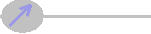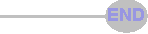SolidWorks CAM-Quest 2020
| I bought HSMWorks, trying SolidCAM, VisualMill, BobCAD CAM, SolidWorks CAM by CAMWorks, and MasterCAM. |
 |

Over the last six months I have tried six CAM (computer-aided manufacturing) programs that all work inside SolidWorks CAM (computer-aided design). Some of the programs were demos, others were fully-functional. I ended up buying a subscription to HSMWorks for $500 a year, with $200 off the first year. The program I felt was most capable was SolidCAM, though I found it harder to use.
Since an individual cannot transfer a license, I am better off paying
$500 a year for HSMWorks rather than giving $5000 to SolidCAM or one of
the other perpetual license CAM programs. If I was a business that could pass a SolidCAM license on, and I worked all day on CAM, I might buy it. |
The worst program for me was MasterCAM, which is the most popular and
the standard CAM used by machine shops in the USA. SolidCAM has more market share in Japan and Europe, , and they are working hard to gain share
in the USA. MasterCAM has higher pricing, and I found it very hard to
use.
All six programs have pluses and minuses. I wish I could graft VisualMill's setup and part-zero method onto HSMWorks. I would like it to have SolidCAM's 2D fixture-avoidance as well. I loved the way BobCAD CAM did holes, knowing to do a center-drill, drill, chamfer, and tap for a tapped hole called out in the SolidWorks model. The simulator in the free SolidWorks CAM by CAMWorks is good.
|
|
|